Download and use of the demo file
Date: 2025/07/11
Overview
There are a few assisted ways to learn how to use Thrivasium. First, you can study the built-in user guide. On macOS, the user guide is located on the main menu under ‘Help. On iOS, the user guide is located from the ‘Settings’ tab. A key feature of the user guide is the listing of all icon buttons and their functions.
Second, you can use the demo file. It is an effective way to explore Thrivasium and learn about transactions, charts and budgets.
Demo file
The demo file contains nearly 2000 sample transactions for six demo accounts.
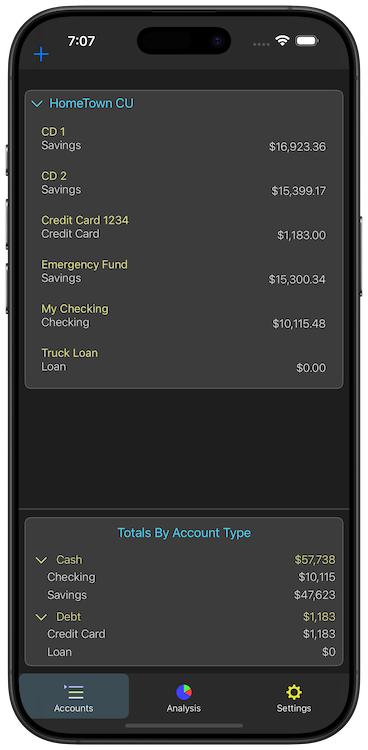
For example, some of the recent transactions associated with the ‘Credit Card 1234’ account are shown below:
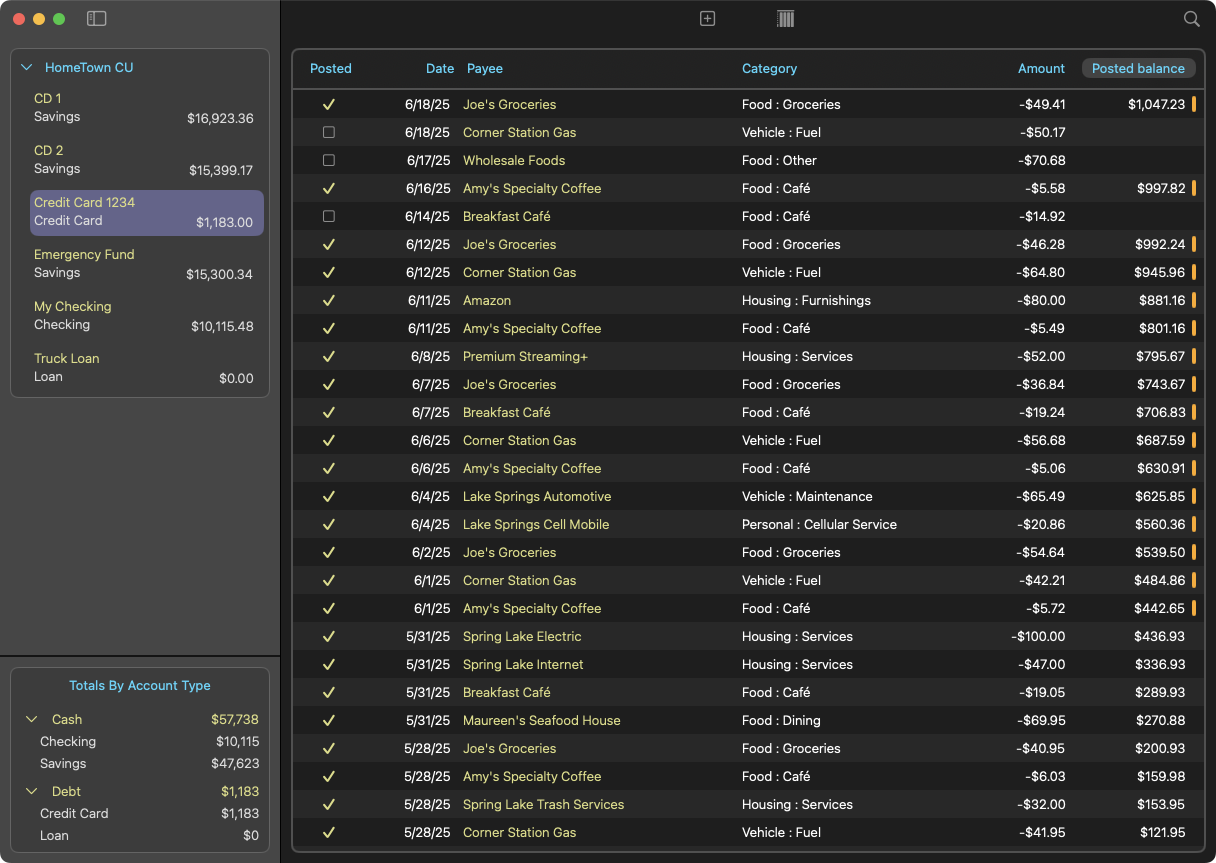
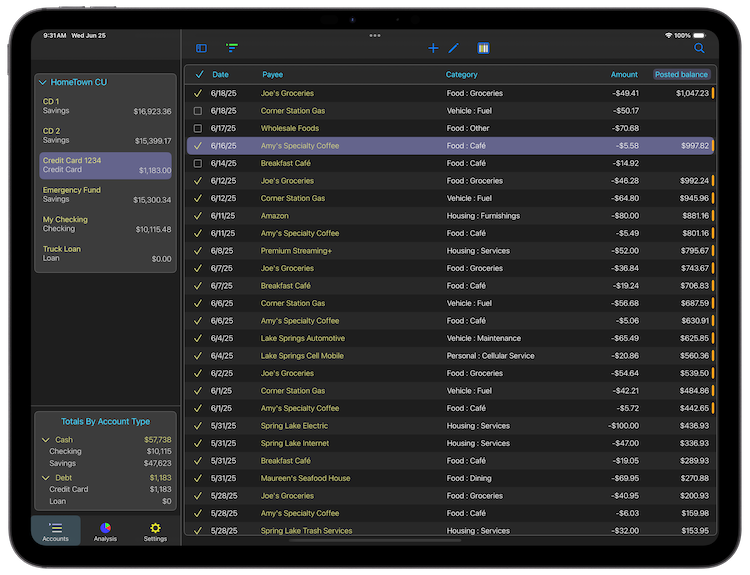
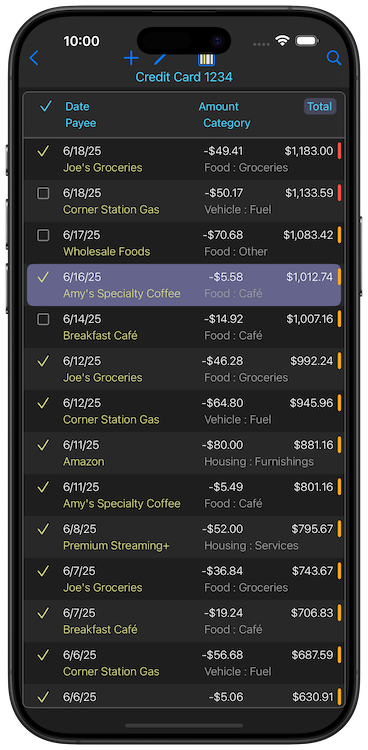
For the Credit Card 1234 (or any credit card account), the Expenses Over Time by category chart provides a good overview of credit card charges by category as they vary across date resolutions (e.g., monthly). This chart also summarizes the monthly charges for each month, quarter, or year (depending on date resolution selection) by category in a table highlighting minimums, maximums, averages, and totals.
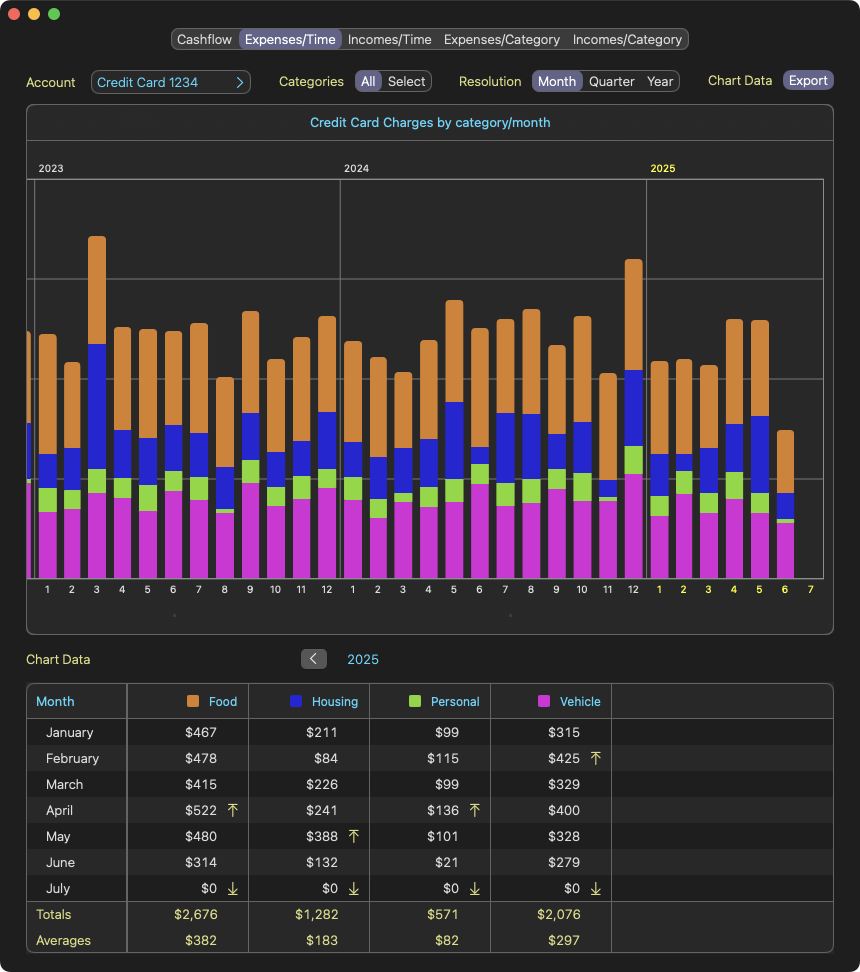


For the Credit Card 1234 (or any credit card account), the Expenses by Category chart summarizes the amounts and percentages each category consumes of the total expenses. Tapping on a category will either show the payee list associated with that category or the subcategories under that category. Tapping on a subcategory will show the payee list associated with that subcategory. As such, the Expenses by Category chart is essential to understanding where money is being spent.
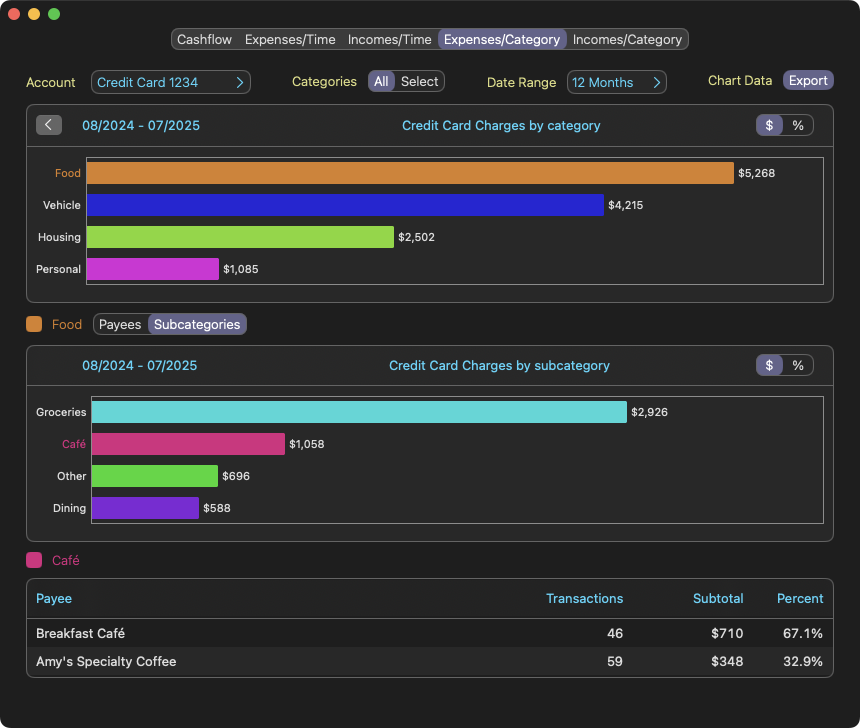


Steps to use the demo file
- Tap on the link below and save to a folder on your device or Mac.
- The file is compressed and needs to be expanded before loading into Thrivasium. On the Mac, double click on the file. On iOS, tap the file.
- Open Thrivasium to load the demo file. On the Mac, the ‘Load Demo File’ is located on the main menu under Files. On iOS, the ‘Load Demo File is located on the Settings tab.
- Select the demo file. It should load into Thrivasium.
Notes
Only one copy of the demo file can be loaded into Thrivasium.
This operation merges the demo data with your current database content in the app. If device sync has been enabled, then the demo data will also sync to all other devices with device sync enabled. None of your entered data is modified or removed from loading a demo file.
To delete the demo file from Thrivasium, go to Manage Accounts to delete each demo account, then to Manage Institutions to delete the demo institution: ‘HomeTown CU.
Summary
In addition to the built-in user guide, use of the demo file can be an effective way to explore and learn Thrivasium.